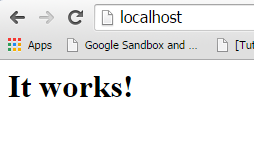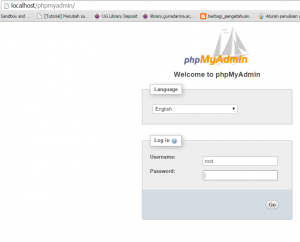In this article, we will learn “how to installing web server apache in windows”..
I’m using windows 7 64 bit, so let’s do the following step :
1) APACHE
First of all, we must install apache :
1. Download apache from http://www.apachelounge.com/download/
( i’m choosen win64 bit Installer. )
2. After download, extract to c:\ and then we will see folder “Apache24” like this :

3. Then configure apache, open file Apache24/conf/httpd.conf,
find the script :
#ServerName www.example.com:80
and change it to
ServerName localhost:80
4. Testing apache
– open command prompt
– type cd c:/Apache24/bin
– type httpd -t
If the result is ‘Syntax OK’, apache is running well.. 🙂 ..
But if the result is ‘VCRUNTIME140.dll/MSVCR110.dll missing’, you must download visual c++ here http://www.microsoft.com/en-us/download/details.aspx?id=30679
5. Next step, install apache with command prompt,
– type cd c:/Apache24/bin
– type httpd -k install
– will show ‘windows security alert’, click allow access .
6. Activate apache, open control panel > administrative tool > services > click Apache 2.4 > click start
7. Open http://localhost on your browser, then show like this :
2) PHP
Next step, we will install php and configure with apache
1. Download php in http://windows.php.net/download/ (x64 thread safe – .zip file)
2. Create folder ‘php’ inside Apache24 folder, then put and extract your .zip inside Apache24/php
3. Create file php.ini inside Apache24/php, then copy all script inside php/php.ini-development to php.ini
4. Still in php.ini, find
; extension_dir = "ext"
change it to
extension_dir = "c:/Apache24/php/ext"
5. And activate some module (still in php.ini),
find :
; extension=php_gd2.dll ; extension=php_mbstring.dll ; extension=php_mysql.dll ; extension=php_mysqli.dll ; extension=php_pdo_mysql.dll
change it to :
extension=php_gd2.dll extension=php_mbstring.dll extension=php_mysql.dll extension=php_mysqli.dll extension=php_pdo_mysql.dll
6. Configure apache
– Open file Apache2/conf/httpd.conf
– Find :
DirectoryIndex index.html
Change to :
DirectoryIndex index.php index.html
It will be execute index.php first (not index.html). If index.php not found, then will be execute index.html
– Add the following script at the end of file httpd.conf :
# PHP5 module LoadModule php5_module "c:/Apache24/php/php5apache2_4.dll" AddType application/x-httpd-php .php PHPIniDir "C:/Apache24/php"
7. Testing file .php, Create a file index.php inside folder Apache24/htdocs
write :
<?php phpinfo(); ?>
8. Restart apache (open control panel > administrative tool > service > click Apache 2.4 > click stop > click start)
9. Open http://localhost, then will showing like this :
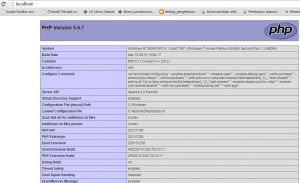
3) MYSQL
1. Download mysql in http://filehippo.com/download_mysql
2. Install, then next > complete > next > standard configuration > checklist ‘Include Bin Directory in Windows PATH’ > type your password of root user
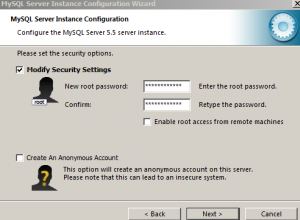
click next again until finish.
4) PHPMYADMIN
1. Download phpmyadmin from http://www.phpmyadmin.net/home_page/downloads.php (.zip file – 9.8 MB)
2. Extract inside folder Apache24/htdocs/
3. Change folder ‘phpMyAdmin-x.x.x-all-languages’ to ‘phpMyAdmin’, like this :
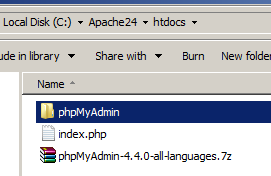
4. Open file config.sample.inc.php,
find the script :
$cfg['blowfish_secret']
fill with
$cfg['blowfish_secret'] = 'abcd4321q';
If you want change abcd4321q with other, you can.., no problem ..
5. Change name config.sample.inc.php become config.inc.php
6. Finish …!!
you can access phpmyadmin in url : http://localhost/phpmyadmin